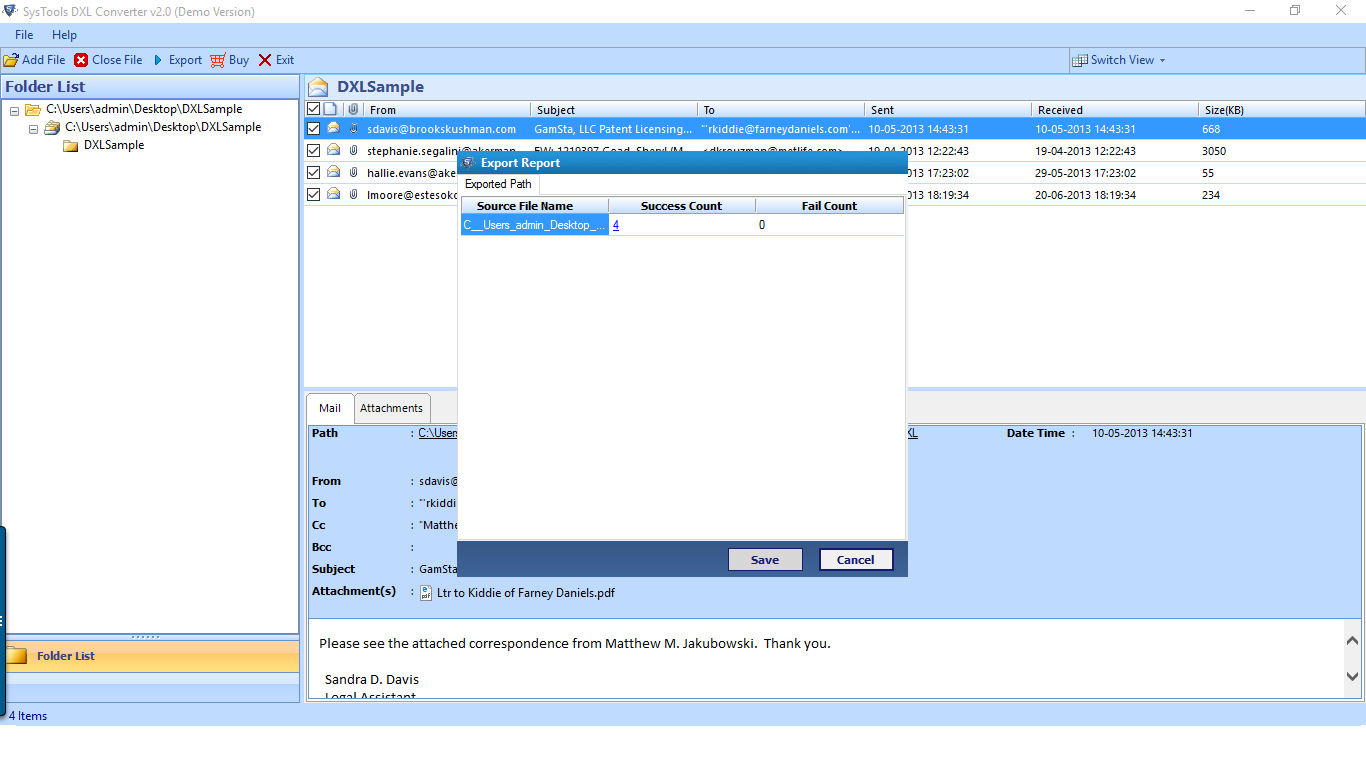Know How to Run Notes to Outlook Migration
Carry out step by step execution by following Helpful Screenshots and be sure about safe Mail Migration.
Step 1
Download, Install and Run the software. The following interface will be seen.
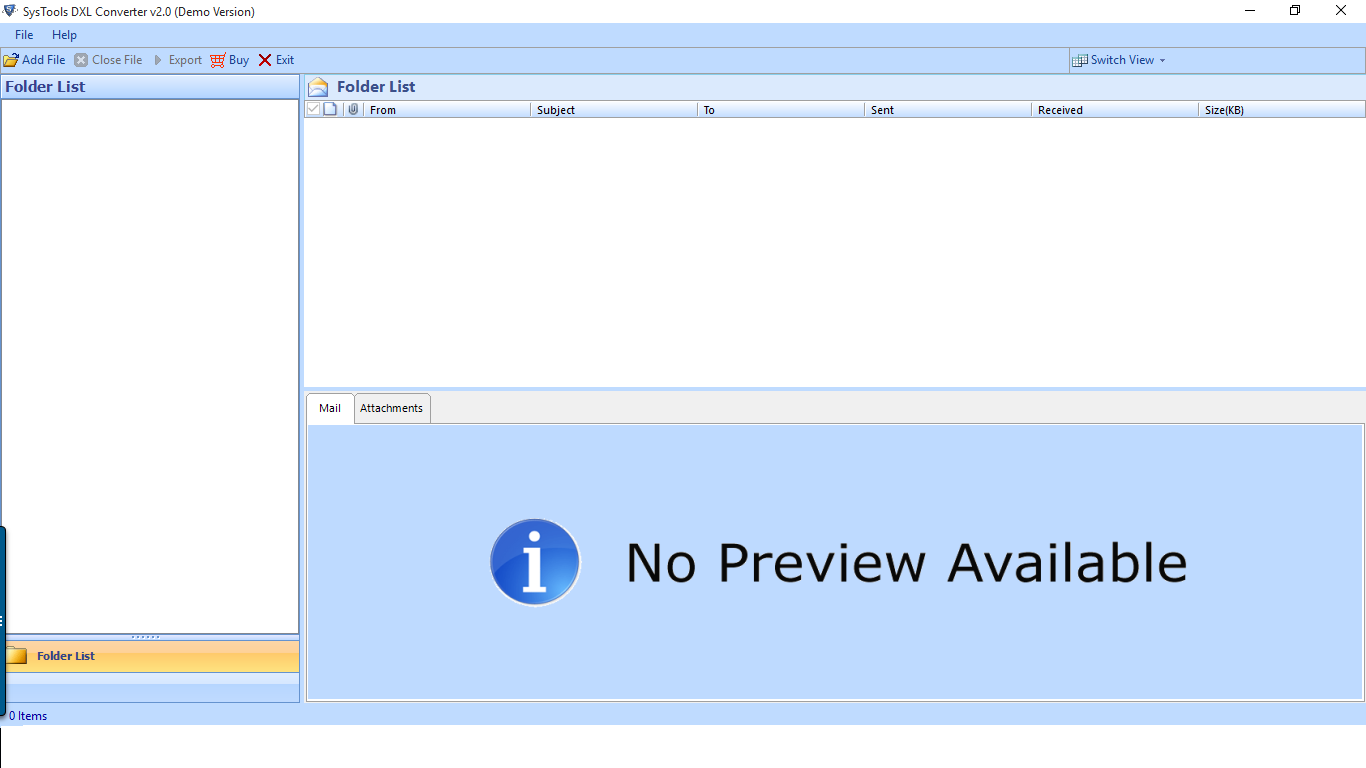
Step 2
Click on Add file
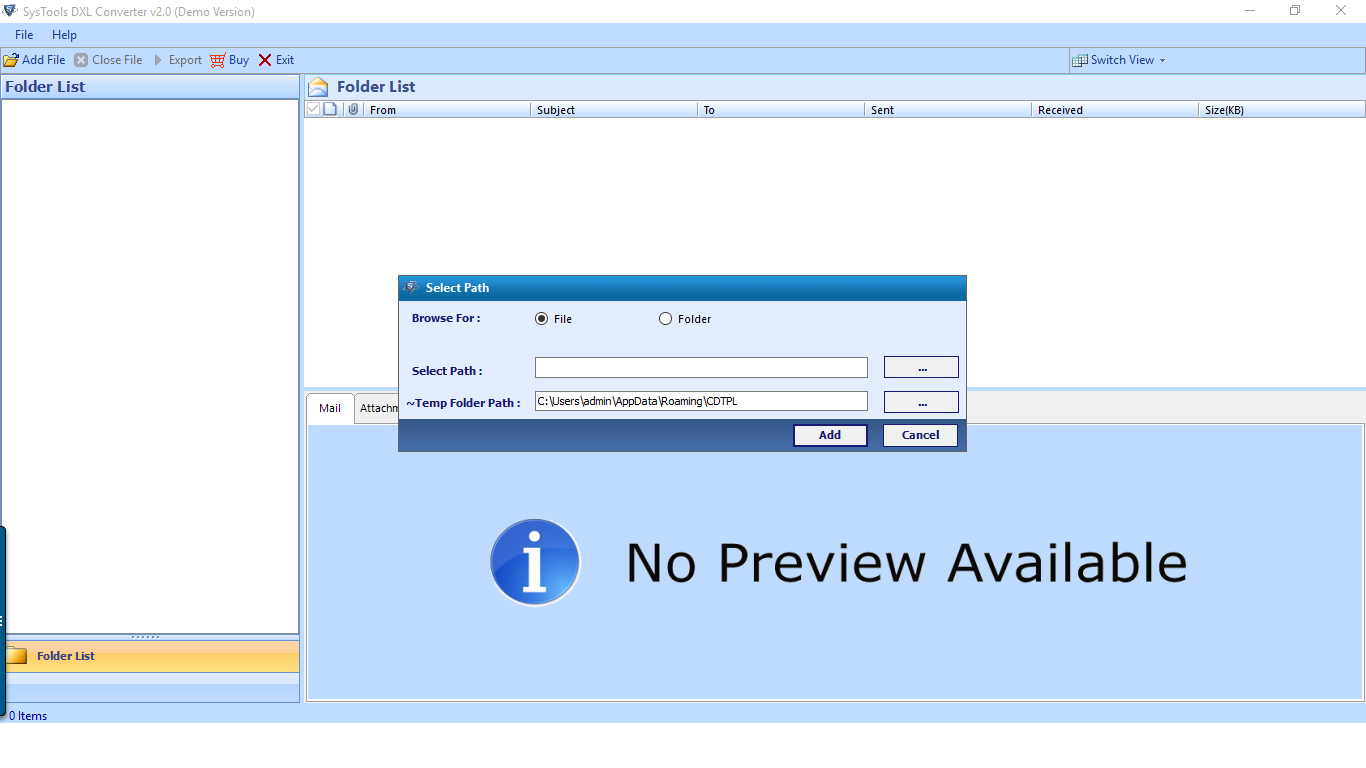
Step 3
Browse the dxl file in your machine.
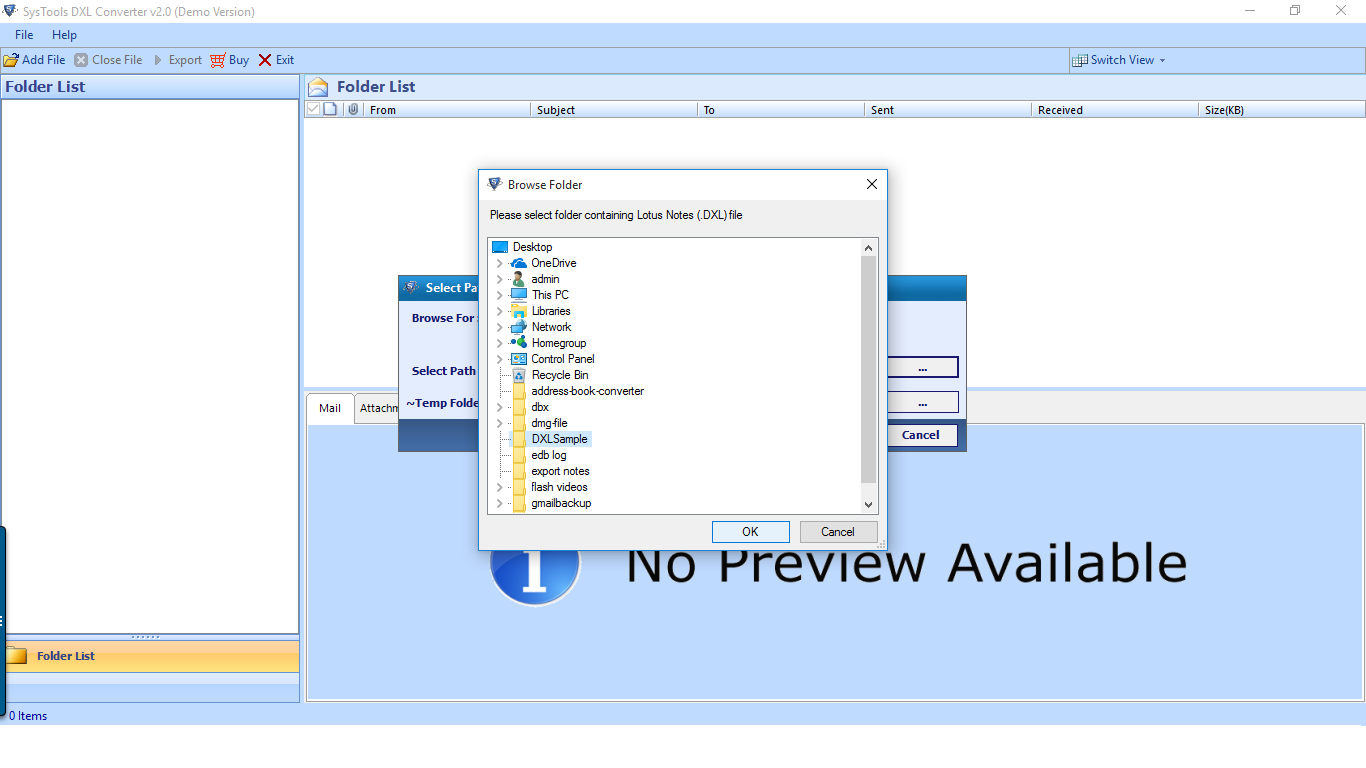
Step 4
After choosing folder click on Add to add it to the software. Click on Export.
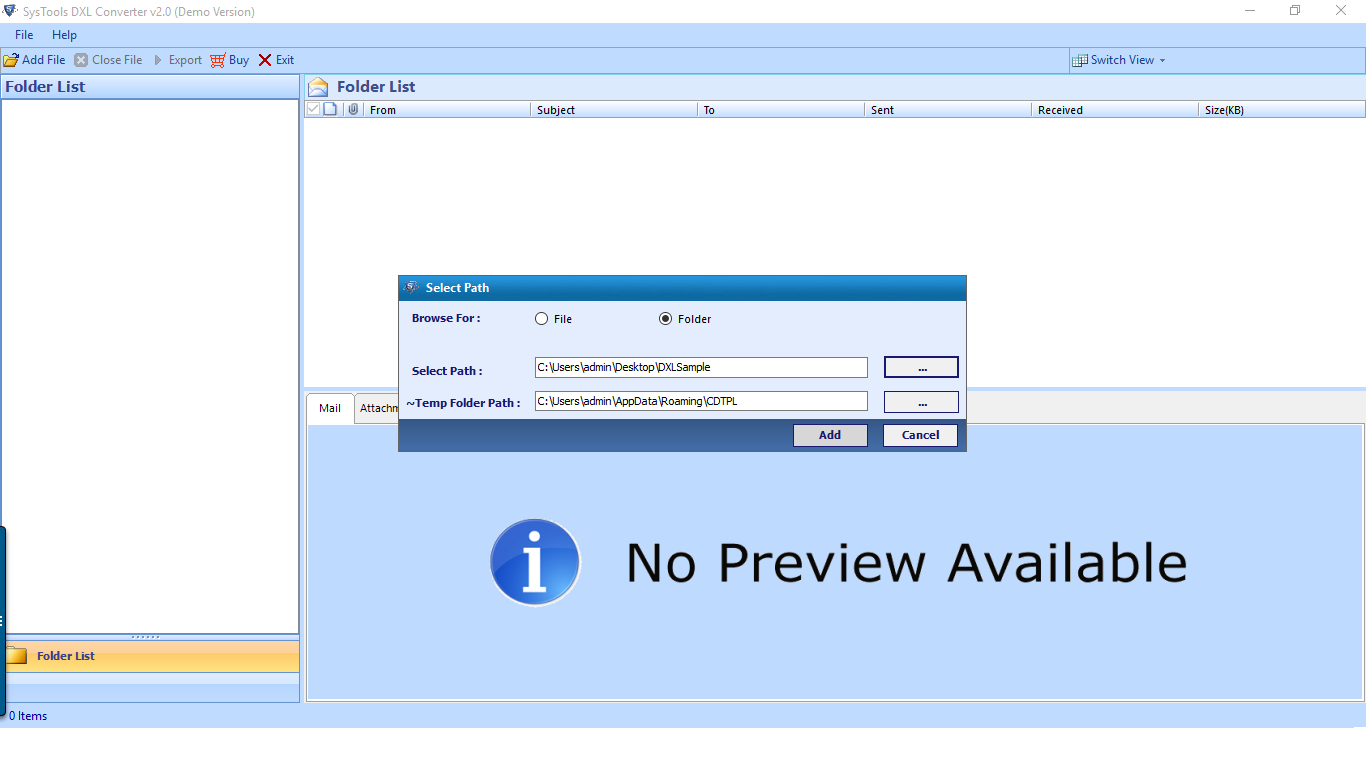
Step 5
After adding file, a complete scanning message will be displayed.
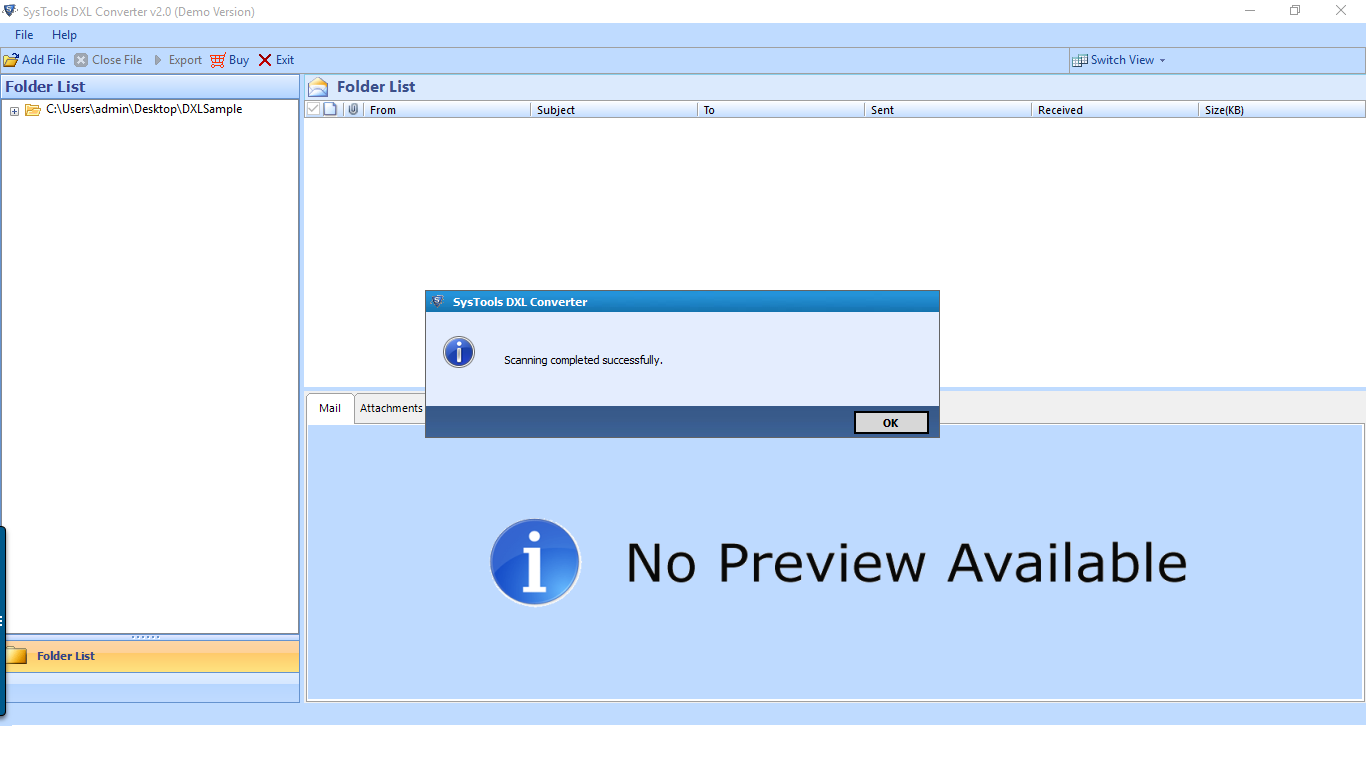
Step 6
Software will load all the mails and it will give the preview of each mails and its attachments.
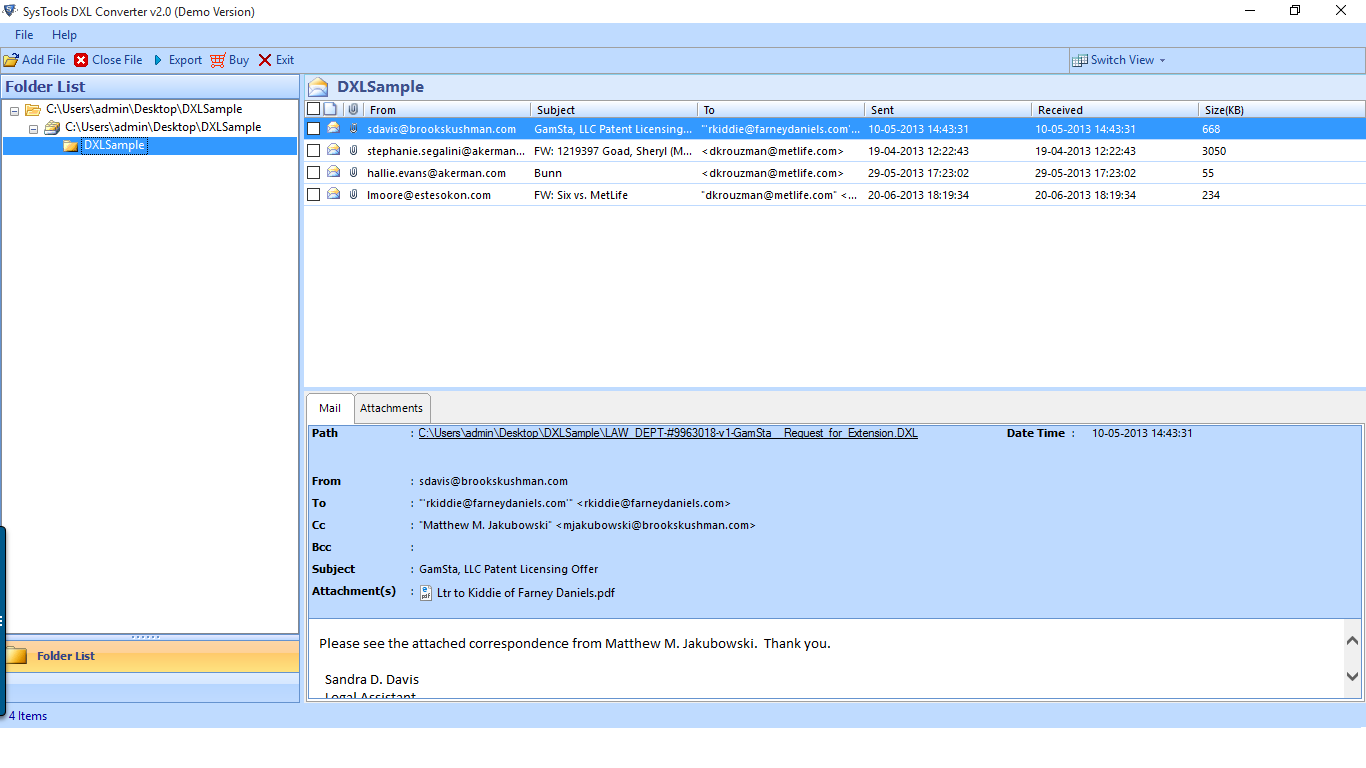
Step 7
Choose the format in which you want to migrate your DXL file from the given Export options.
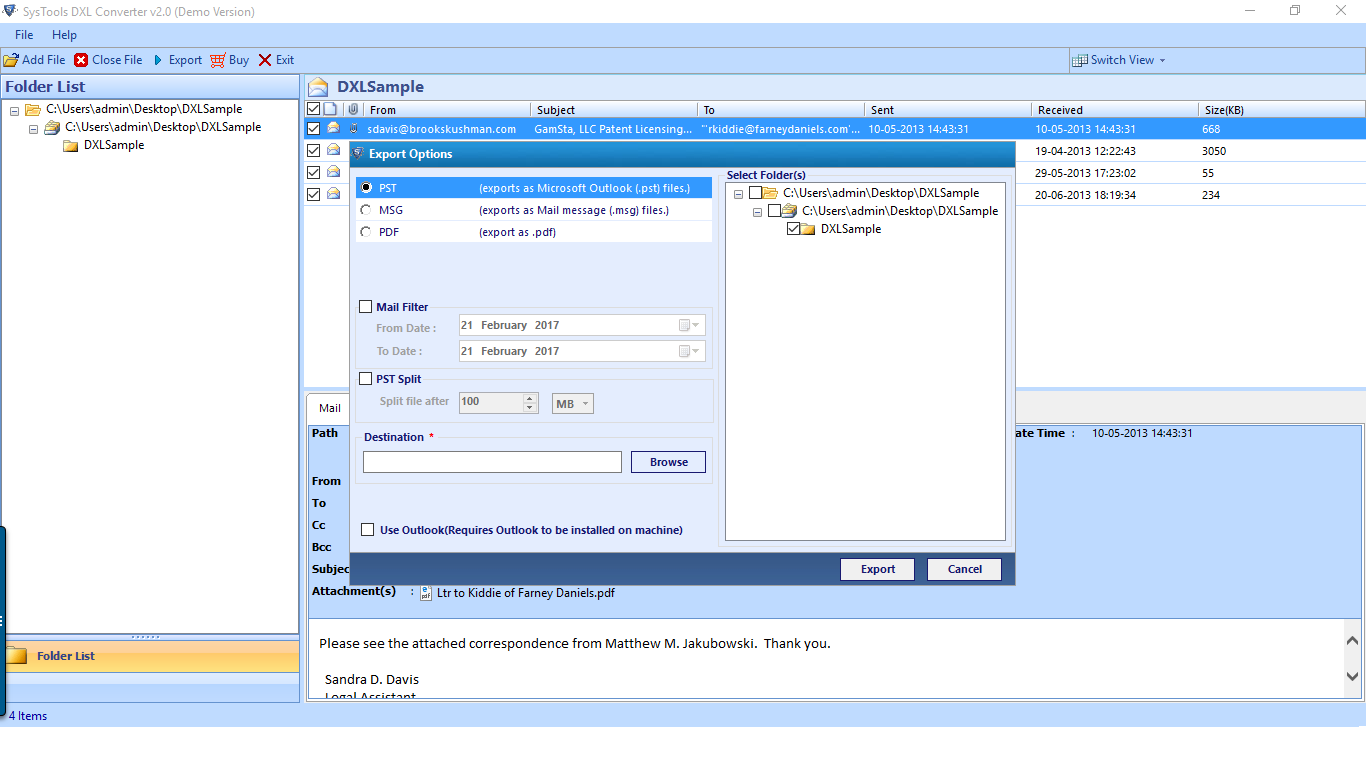
Step 8
Browse the destination folder or path for saving the migrated file.
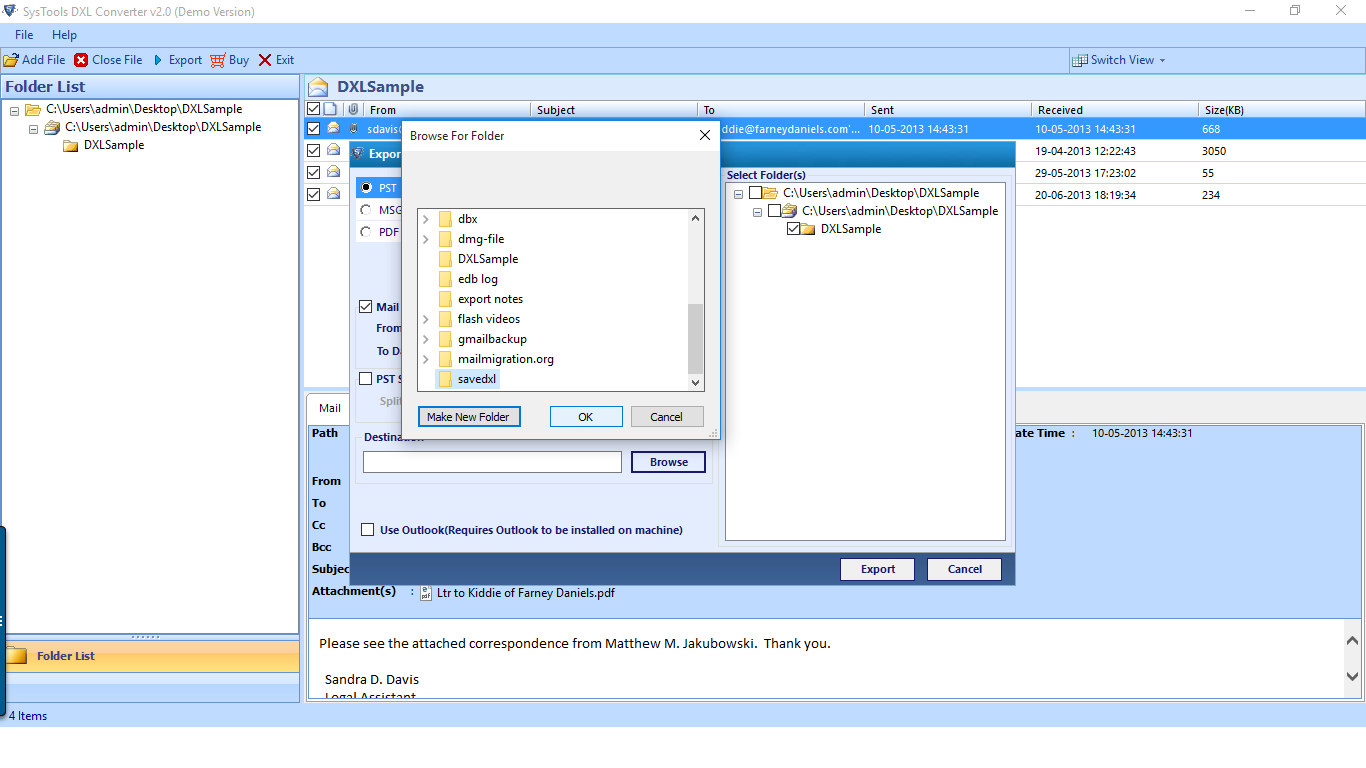
Step 9
You can also apply date-based mail filters and break the pst file size. Click on Export.
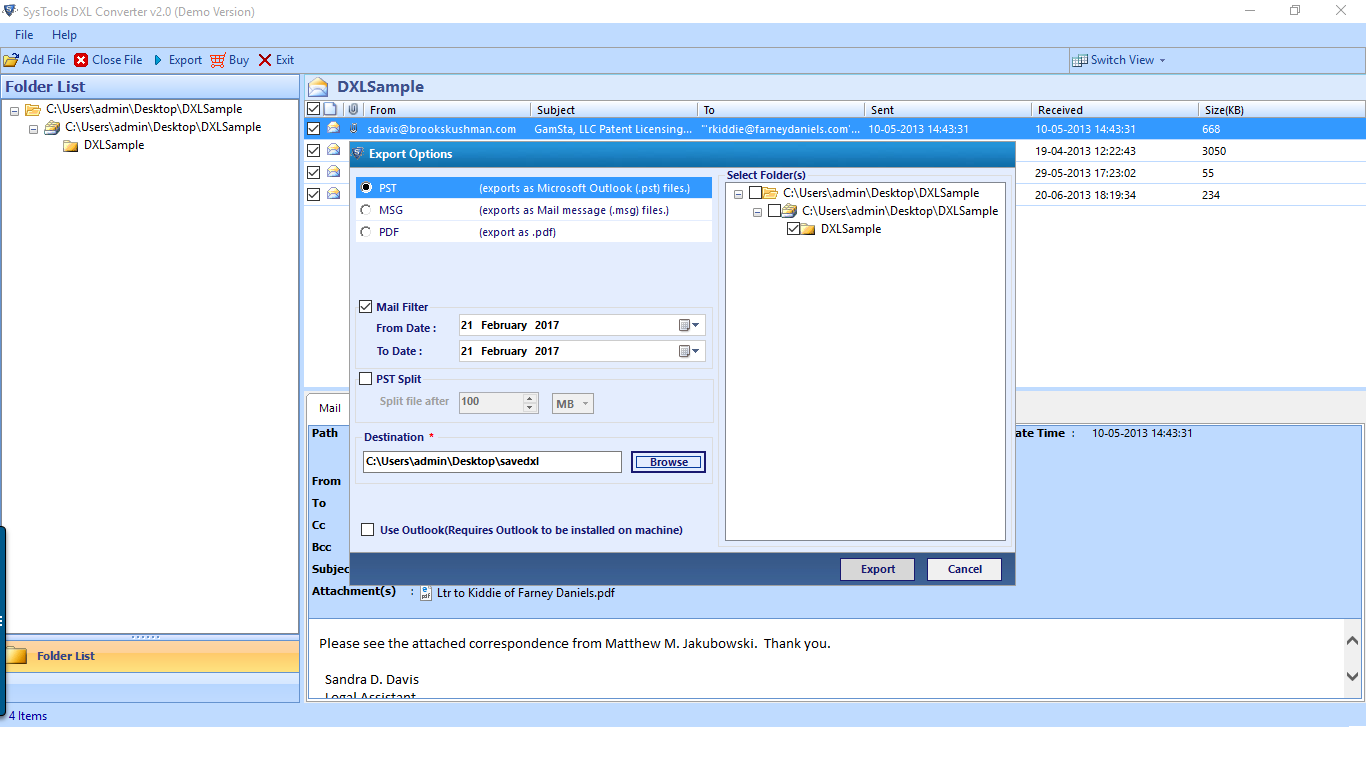
Step 10
After complete migration, a message will be shown by the tool for successfully exporting of file.
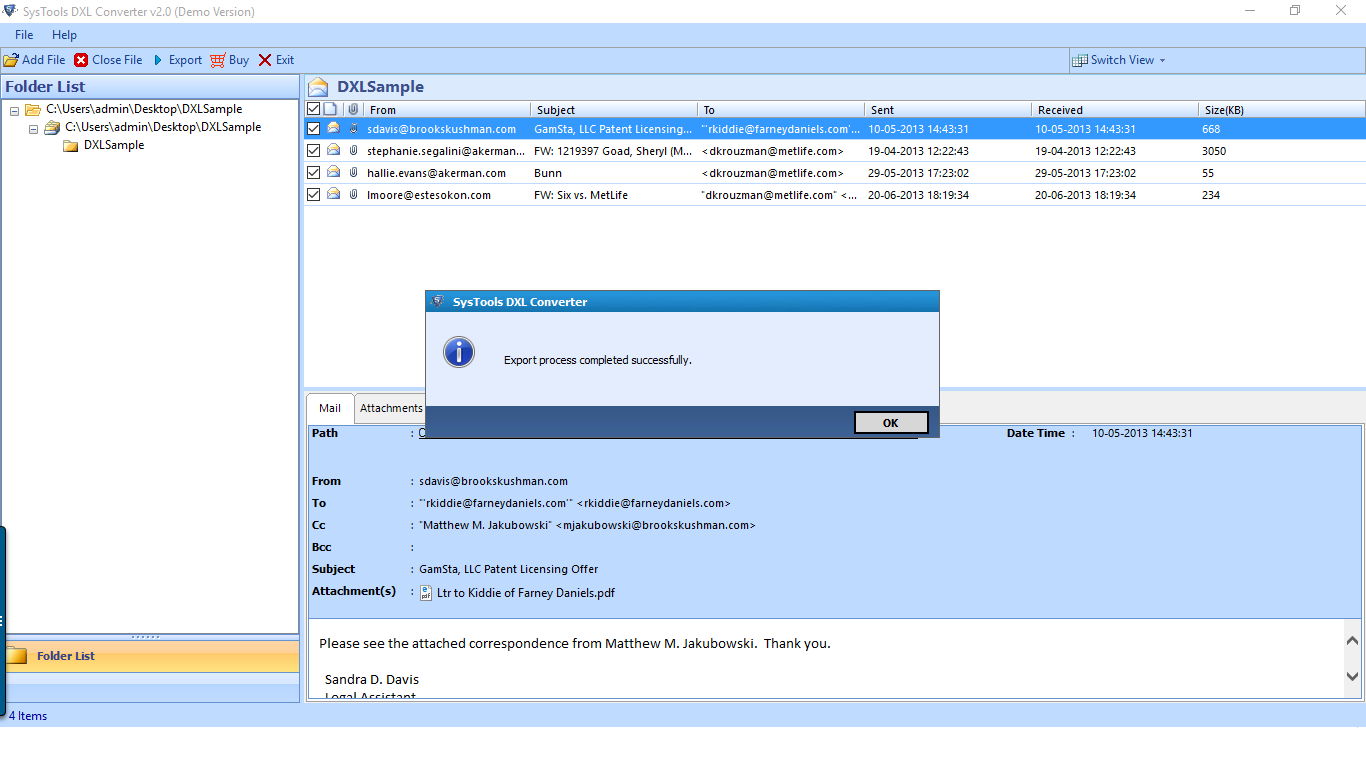
Step 11
A complete export report will be generated which user can save at any desired location of machine.