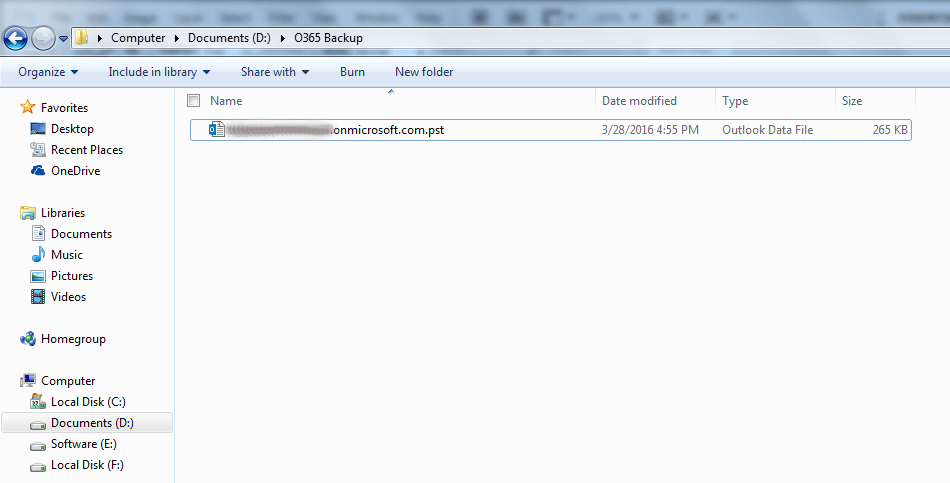Learn the Complete Working Procedure of Software
Follow the simple steps given below for the easy conversion of Office 365 database
Step 1
In the very first step Install the Program and click on Login button to access Office 365 button.
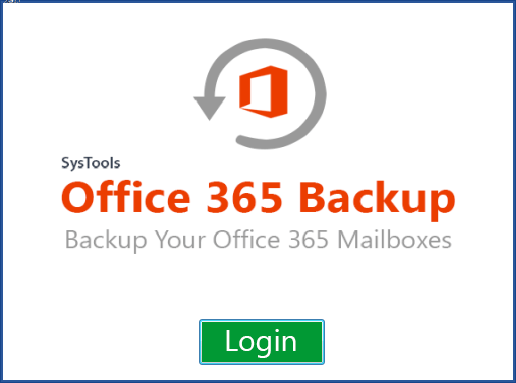
Step 2
Now fill the credentials of Office 365 account by entering the User Name and Password and then press Next button.
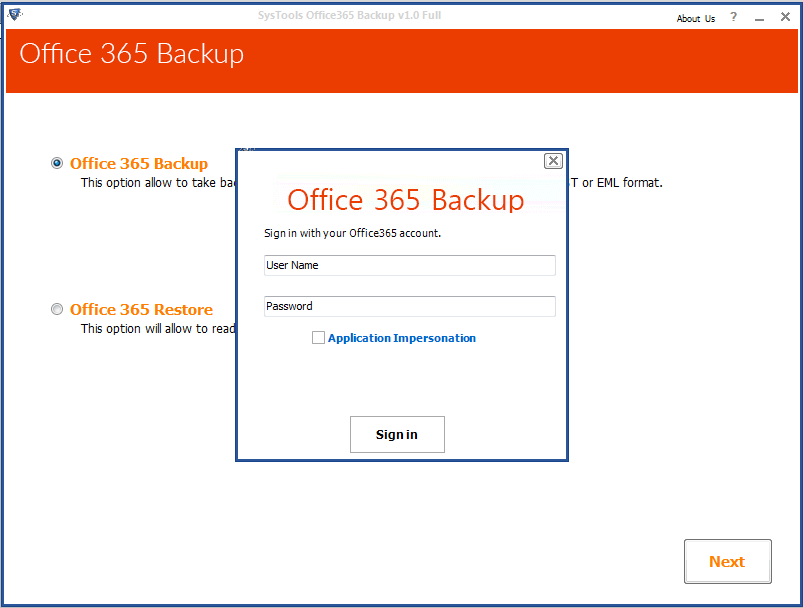
Step 3
Now there will be two options provided by software “Office 365 Backup” and “Office 365 Restore” click on the Backup option.
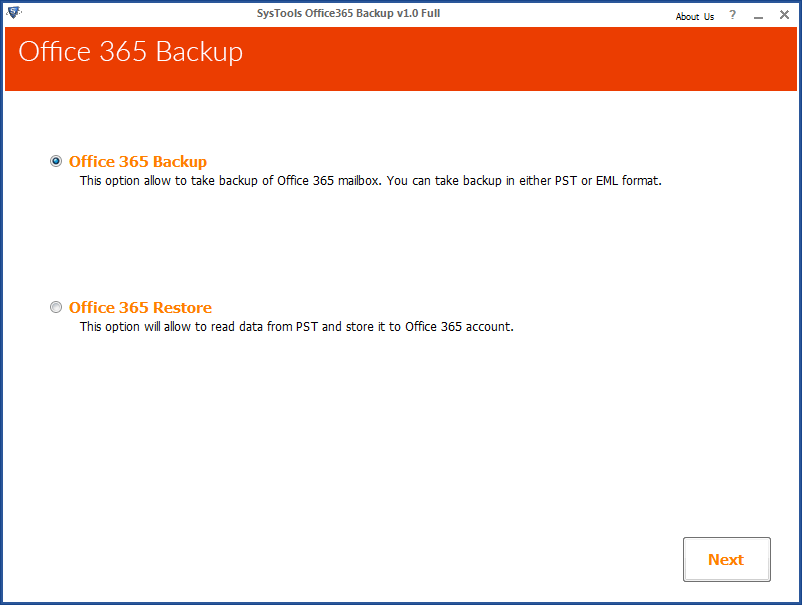
Step 4
Now check in the folder of Mailbox which you want to export in Outlook
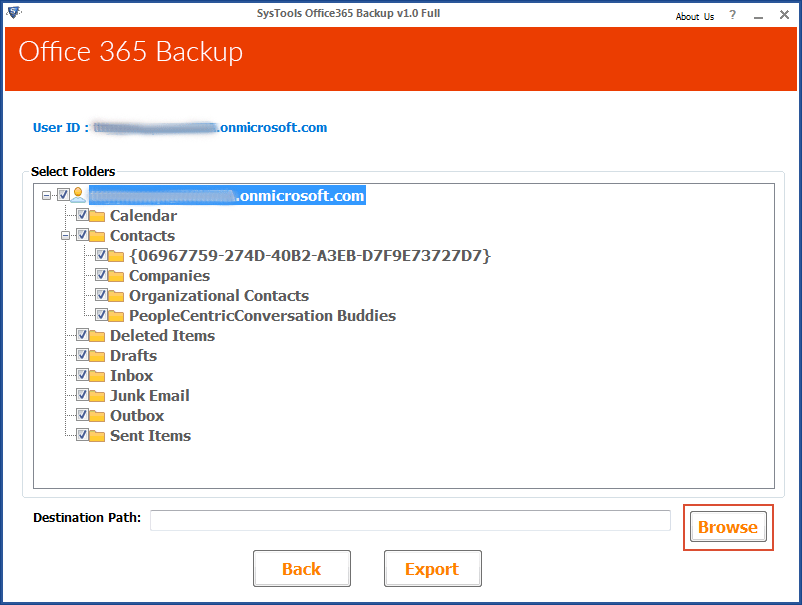
Step 5
Now click on Browse button to save the output of Office 365 backup.
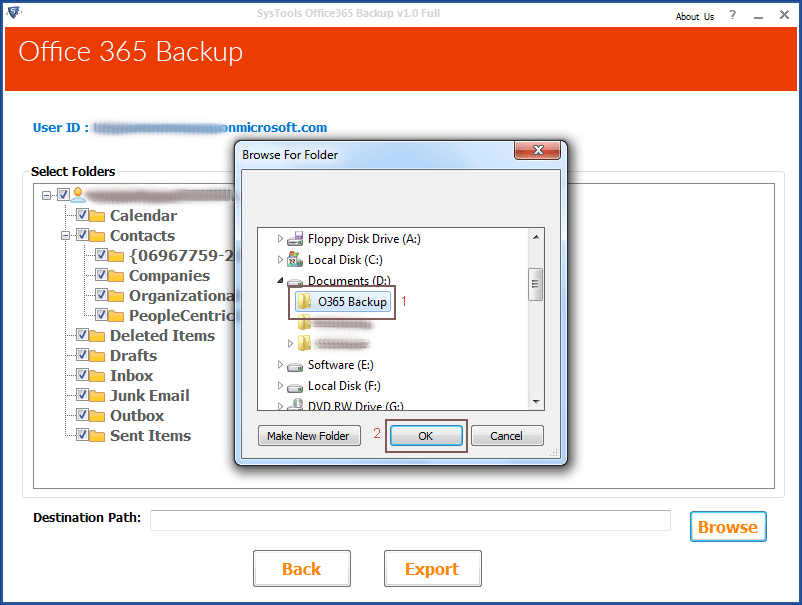
Step 6
Once you have specified the destination of output, now choose the file format in which you want to save the office 365 data. Now select the category of data items like Emails, Contacts and Calendar to export in Outlook. Although user can apply Filter for selective conversion.
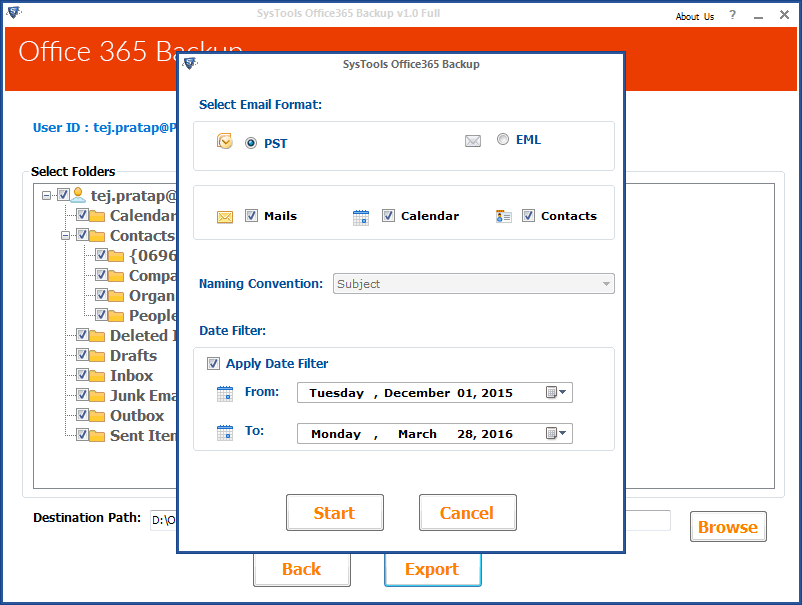
Step 7
After selecting the location the software will start conversion process
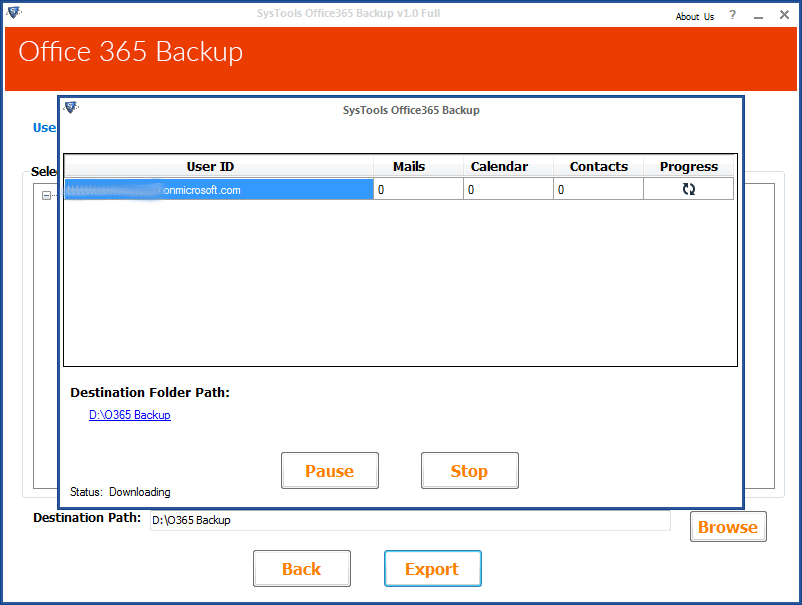
Step 8
As you click on export button, Software will start preparing the report of conversion in which details of all the items and destination will be mentioned. And after completing the conversion a pop up window will be shown which displays message for completion of backup process. Click on OK to exit.
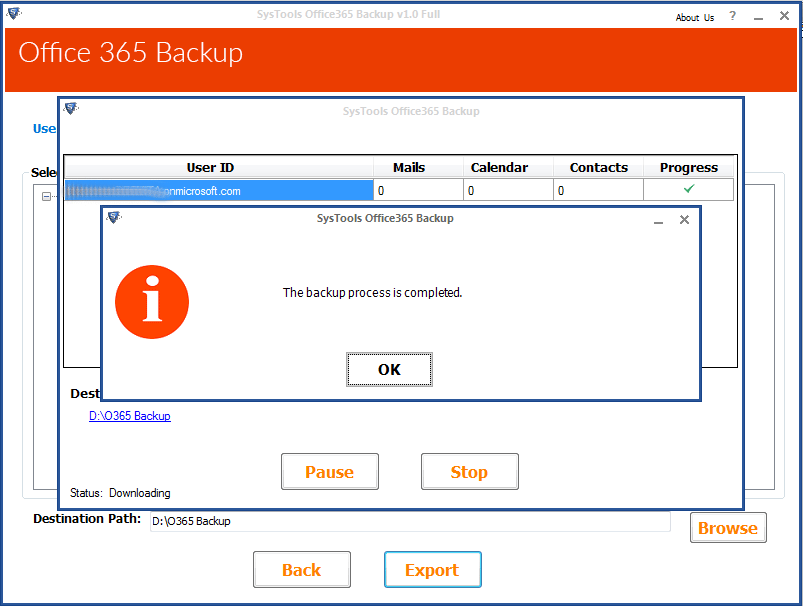
Step 9
Now checkout the location of destination to examine the converted file.