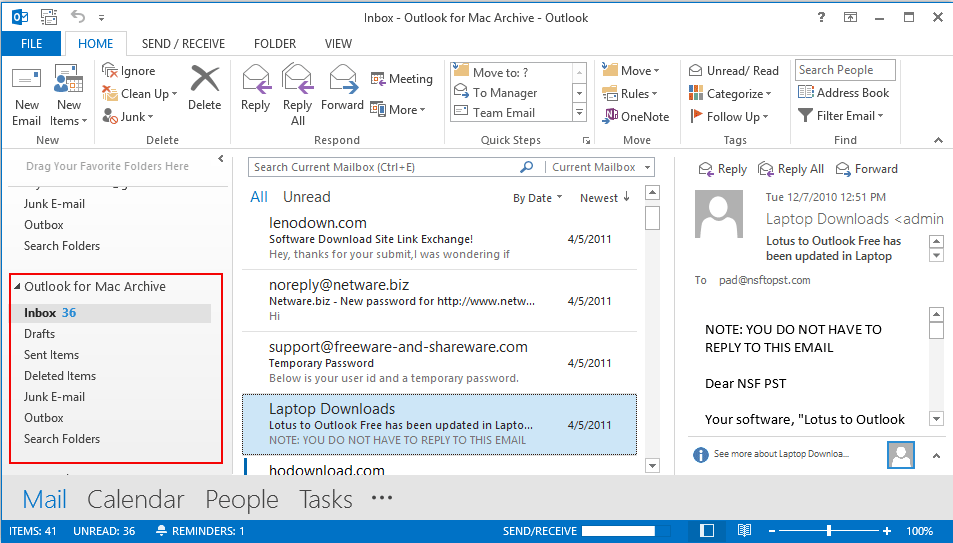A Quick Guide on How To Use OLM to PST Converter
Follow the below given steps to use this software to migrate your OLM file into PST format.
Step 1
Install OLM to PST converter and run the software. Below given screen will appear.
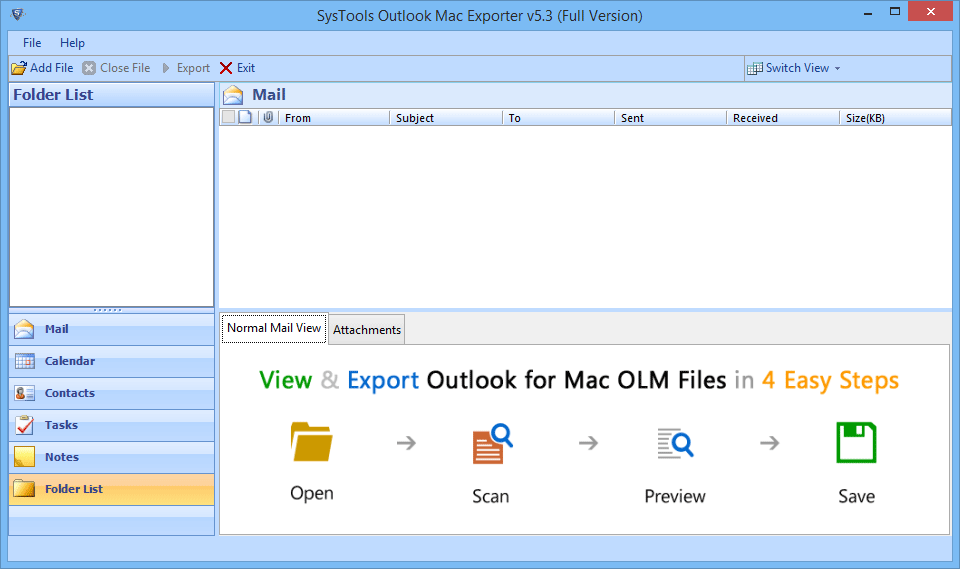
Step 2
Add the .olm file by clicking on Add file option.
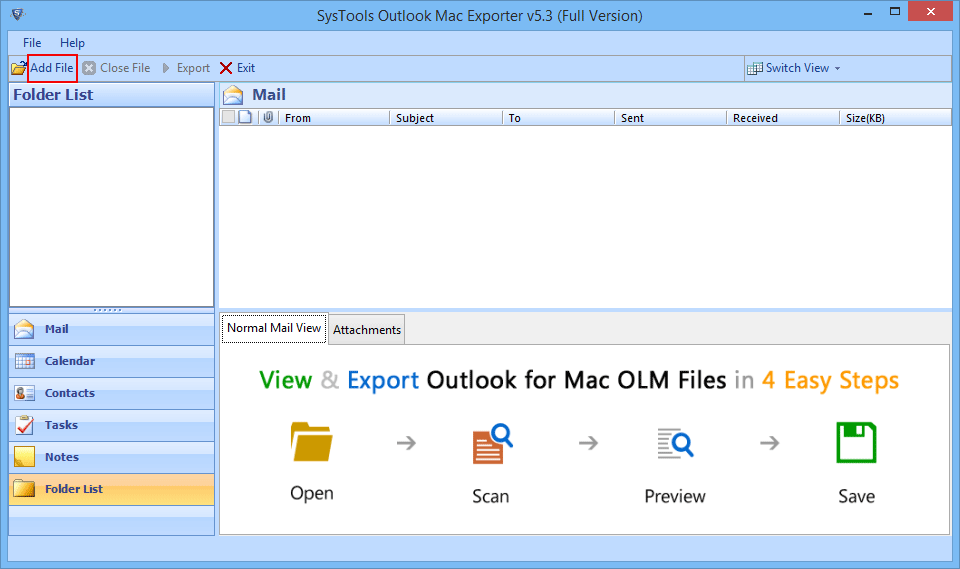
Step 3
Browse the location of olm file from your machine.
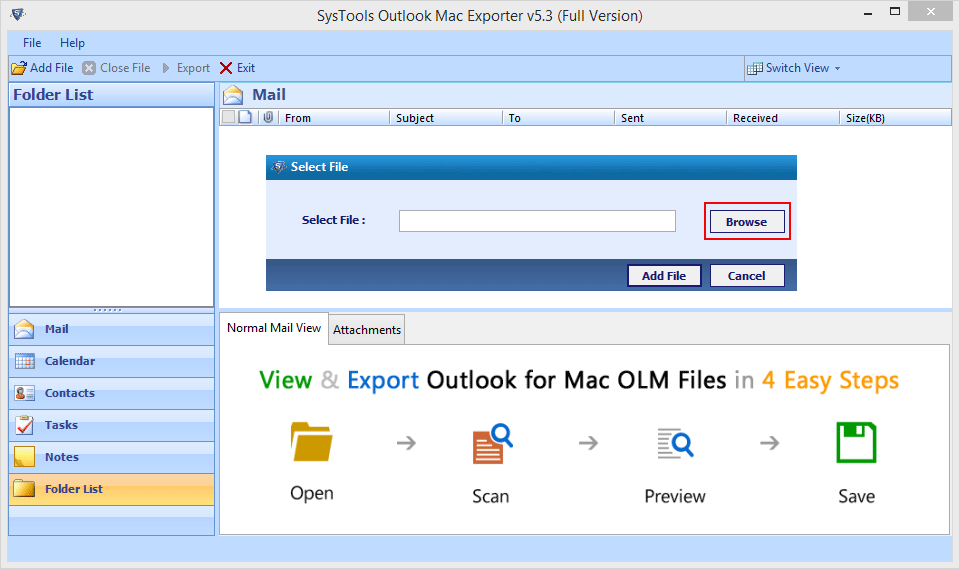
Step 4
click on open after going to path of olm file location.
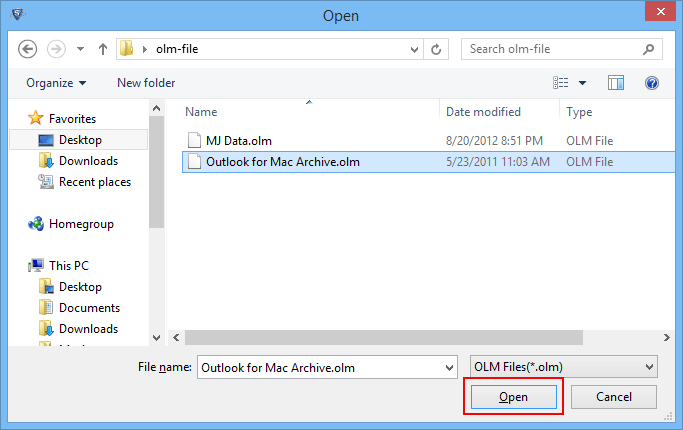
Step 5
After browsing the location of olm file click on Add file in next step.
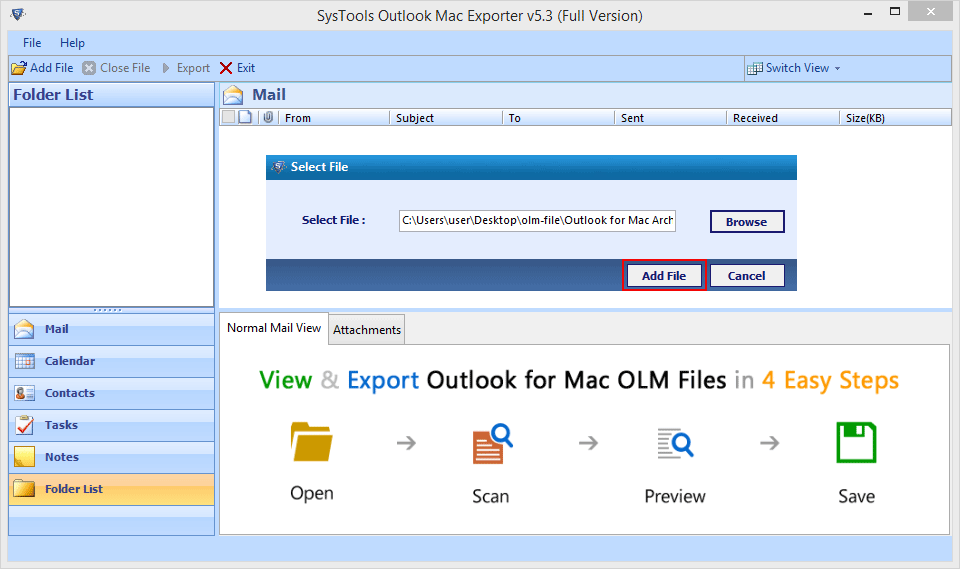
Step 6
Software will start scanning of added file showing progress of scanning, file location, file size and creation date-time.
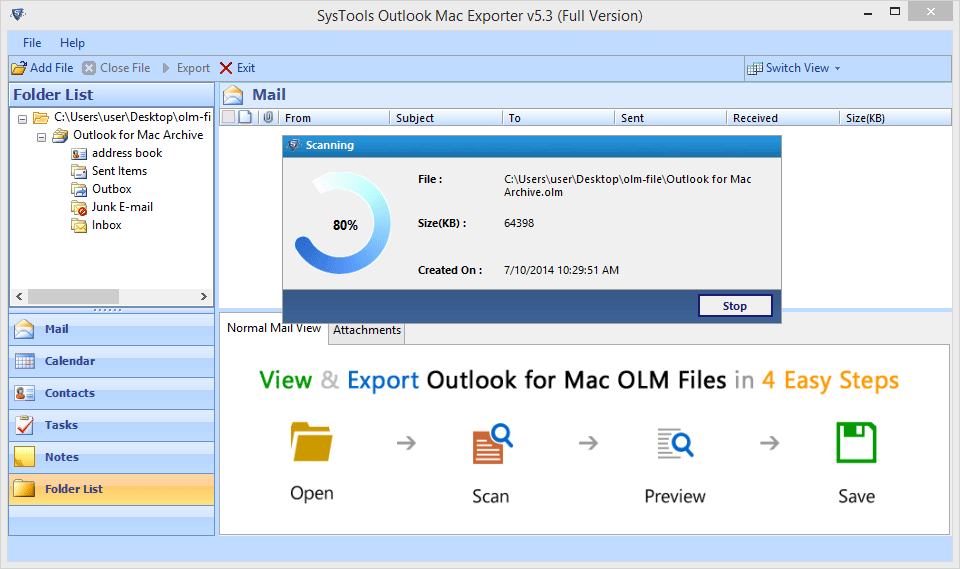
Step 7
After complete scanning progress you can save this scanned file by hitting on ok.
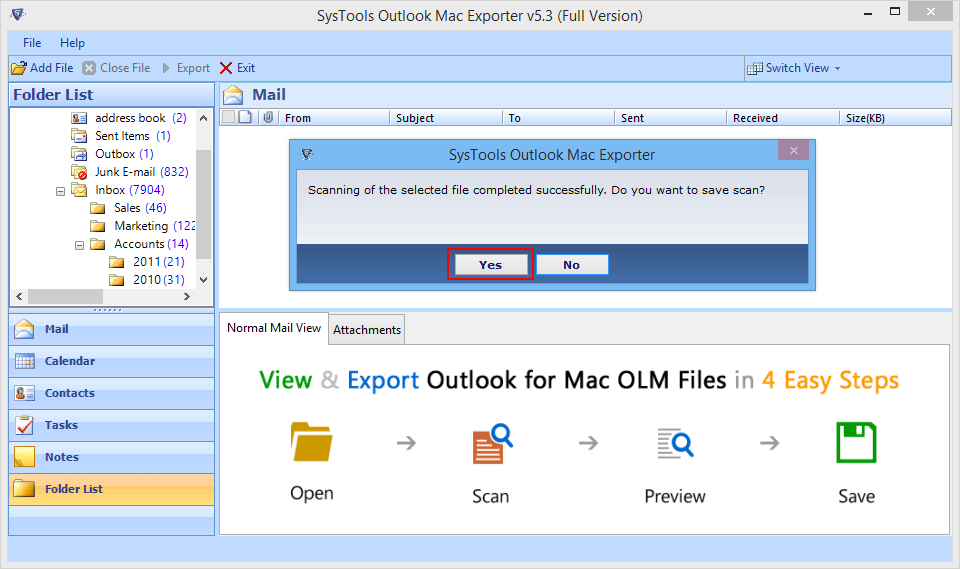
Step 8
Preview of the data of olm file will be displayed in next screen.
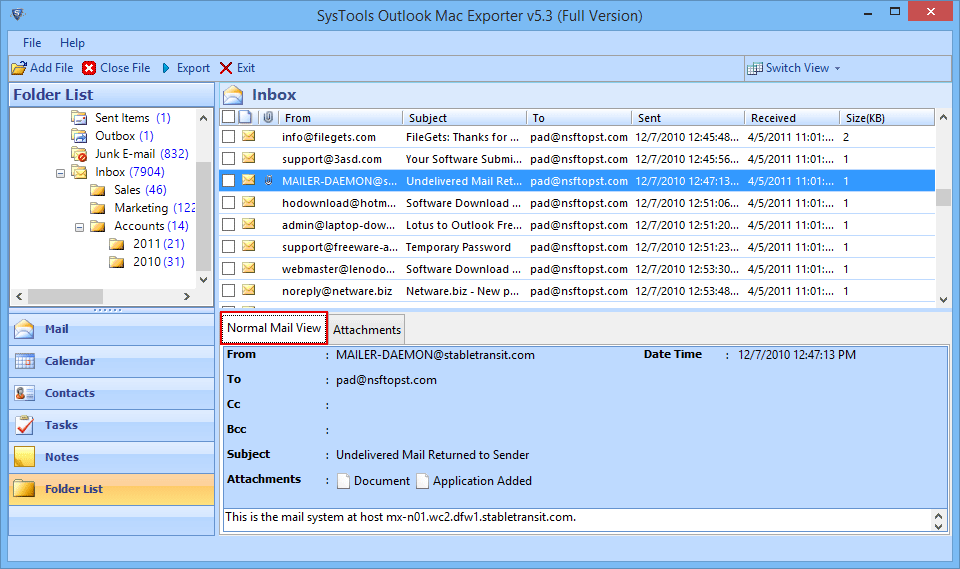
Step 9
Preview of Attachments of Emails can be seen by clicking on Attachments.
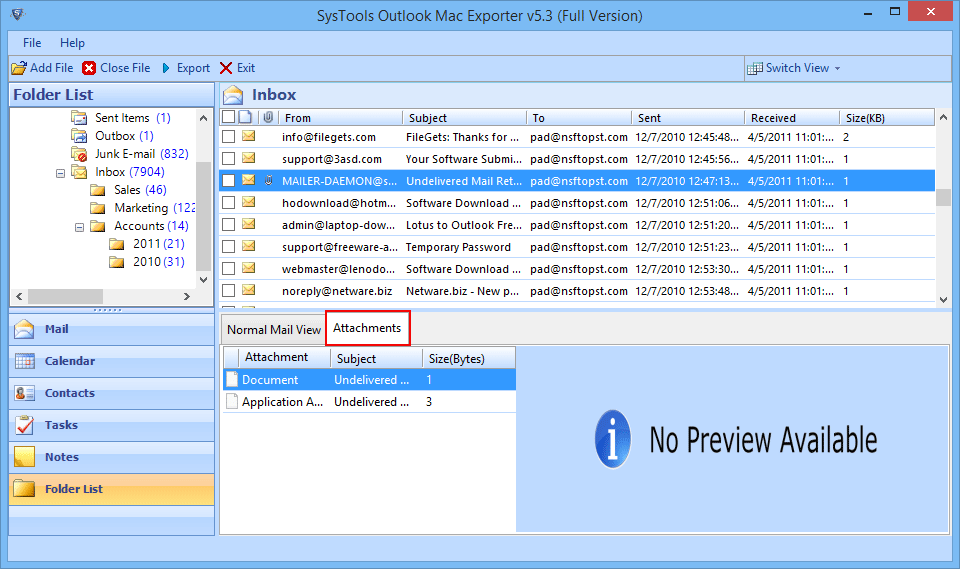
Step 10
Desired emails can be selected by marking it individually and can be exported by right clicking on Export option.
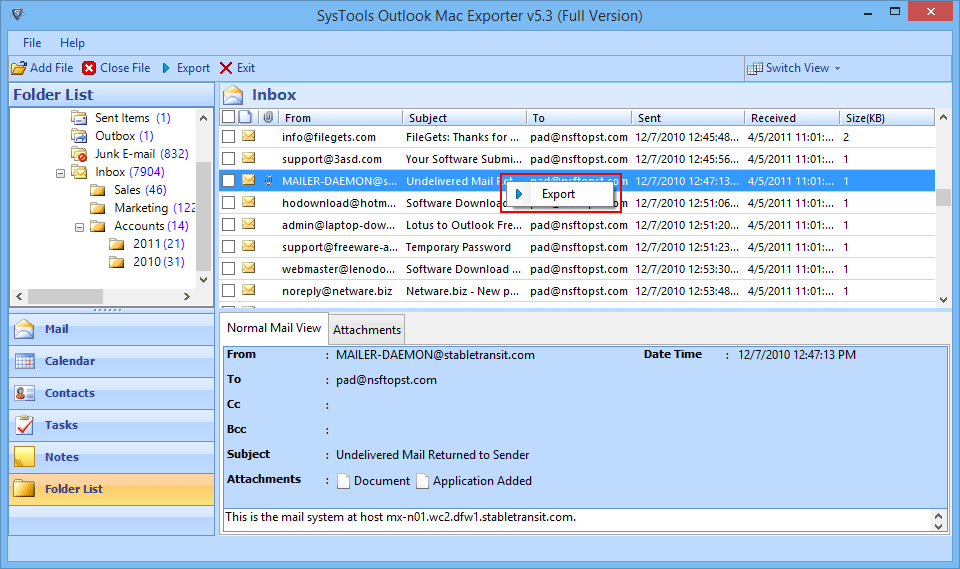
Step 11
Three Export options will be given PST/EML/MSG. Select the format in which you want to export your OLM file.
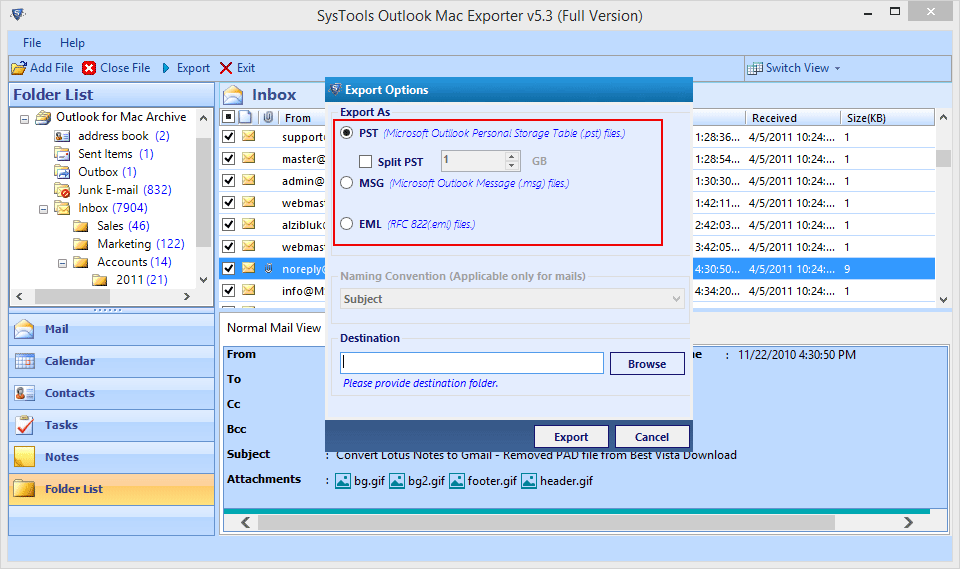
Step 12
For MSG and EML format, you can select any format of Naming convention to Export olm emails.
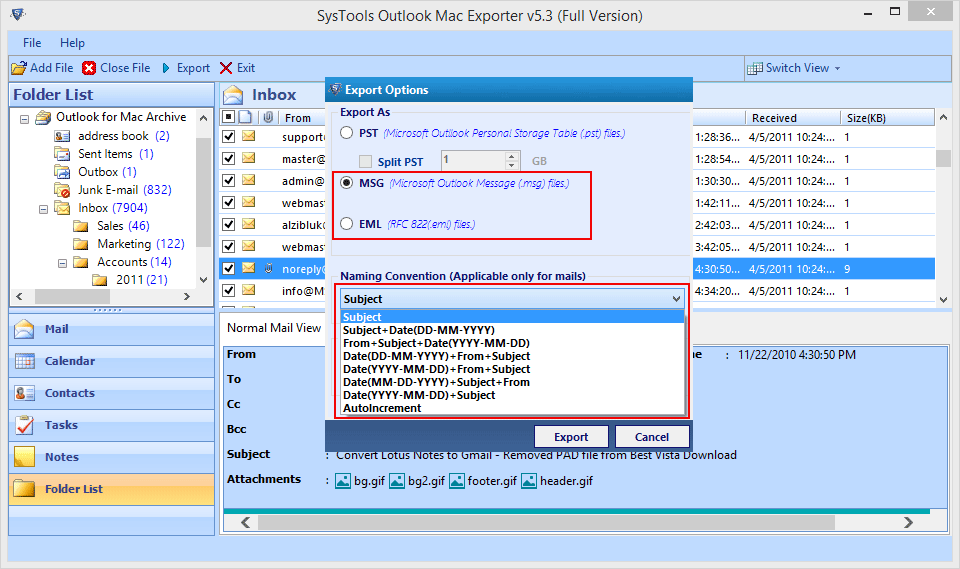
Step 13
Choose the location where you want to save the exported files and click on Export option.
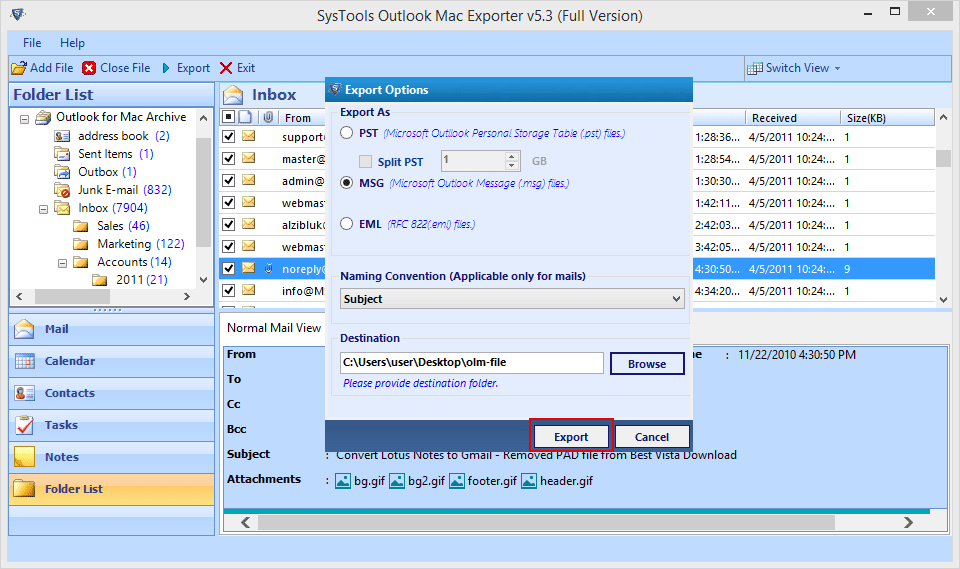
Step 14
A pop-up window appears showing the progress of Migration with Item count, folder name and destination path.
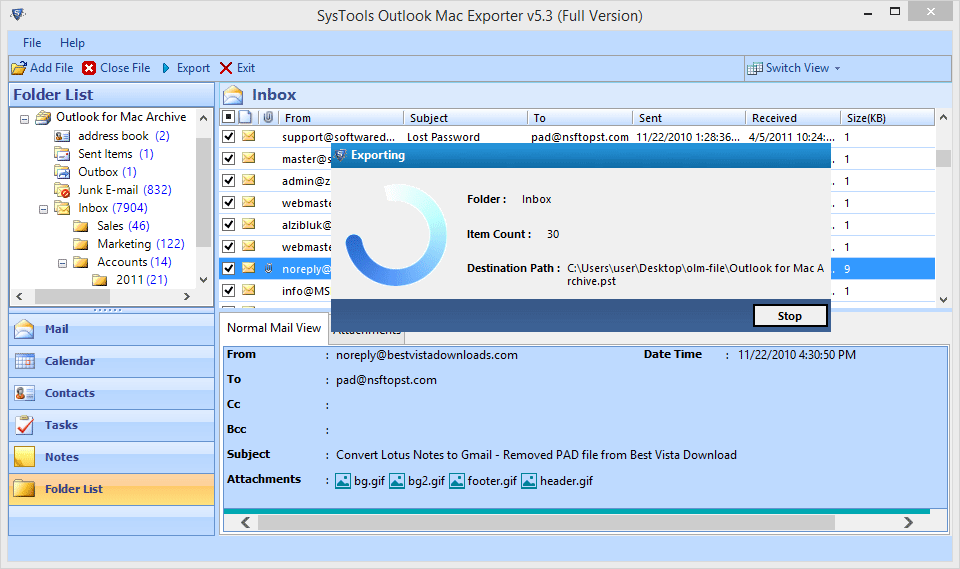
Step 15
When OLM file gets successfully migrated a message will be shown for the successfully exported. Click on OK.
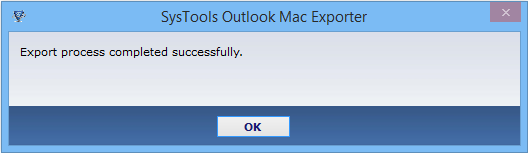
Step 16
In next step, the software will generate a Final Export Report which can be saved at any location by click on save button.
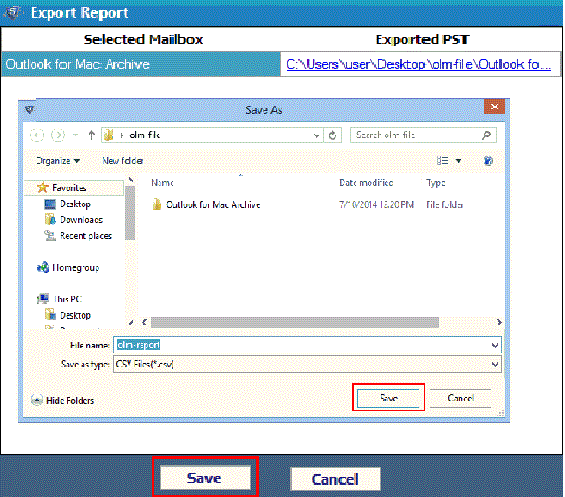
Step 17
For particular folder migration, select the folder and click on Export, all items of folder will be selected automatically for conversion.
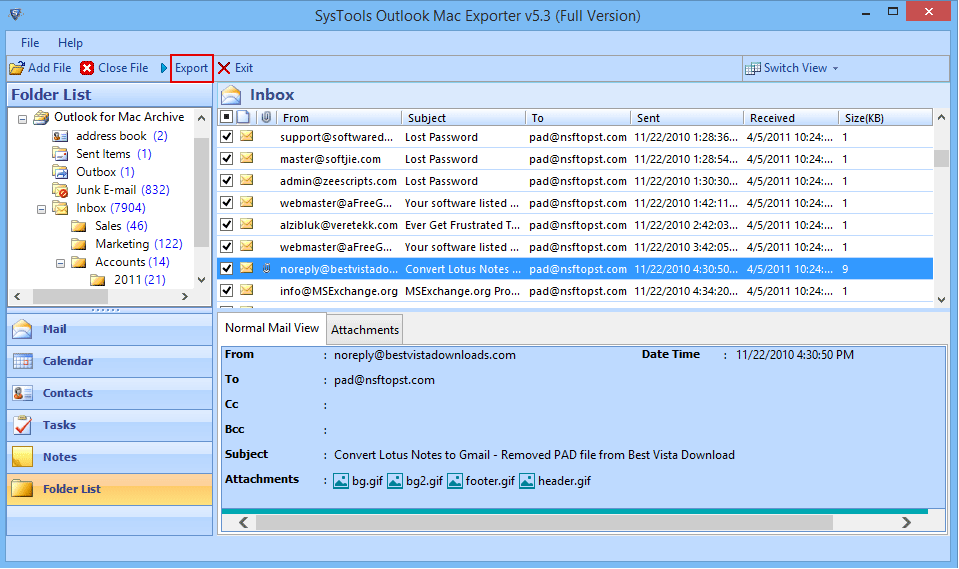
Step 18
Again the software will give 3 Export Options PST/EML/MSG. Large PST file can be break down by using split PST option. Browse your destination location and click on Export.
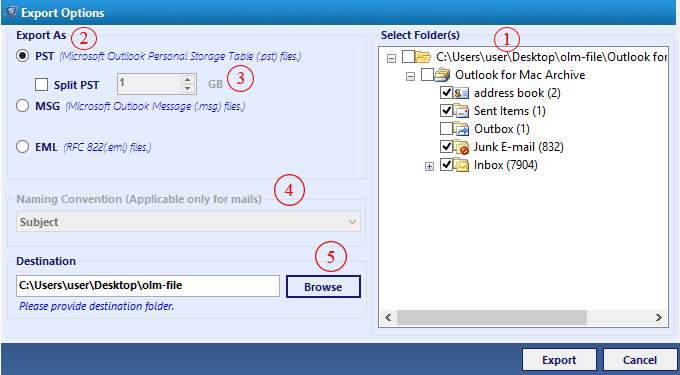
Step 19
Next window will displays the progress of migration of olm to pst file with counting no. of items exported.
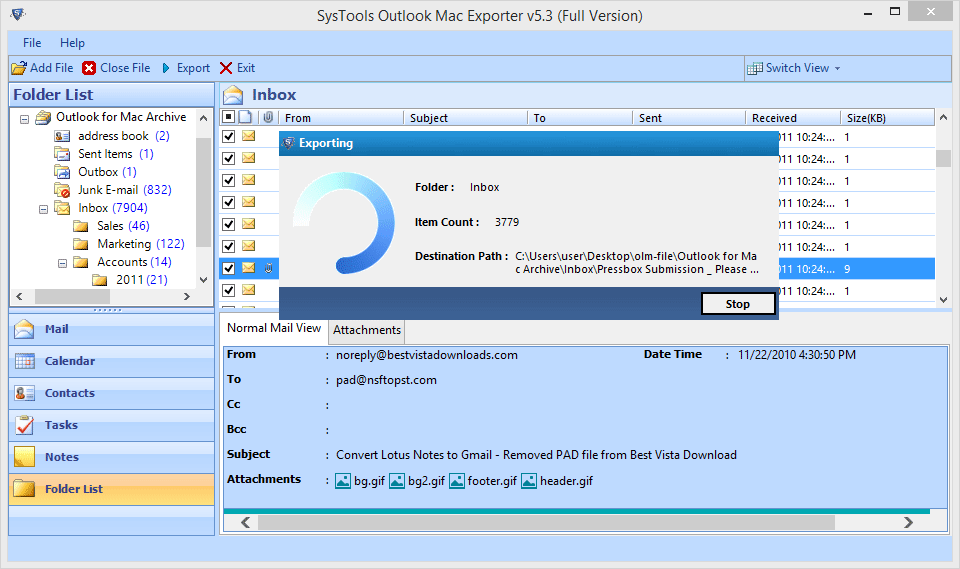
Step 20
The exported Outlook data file can be opened in MS Outlook and user can get preview of their Mac OLM file.