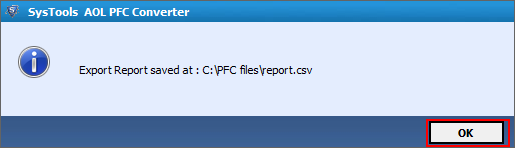How the Software works step by step?
Follow the procedure step by step to migrate from AOL to Outlook. This is a simplified procedure to continue the process of Migration in just few steps.
Step 1
Install and Run the software.
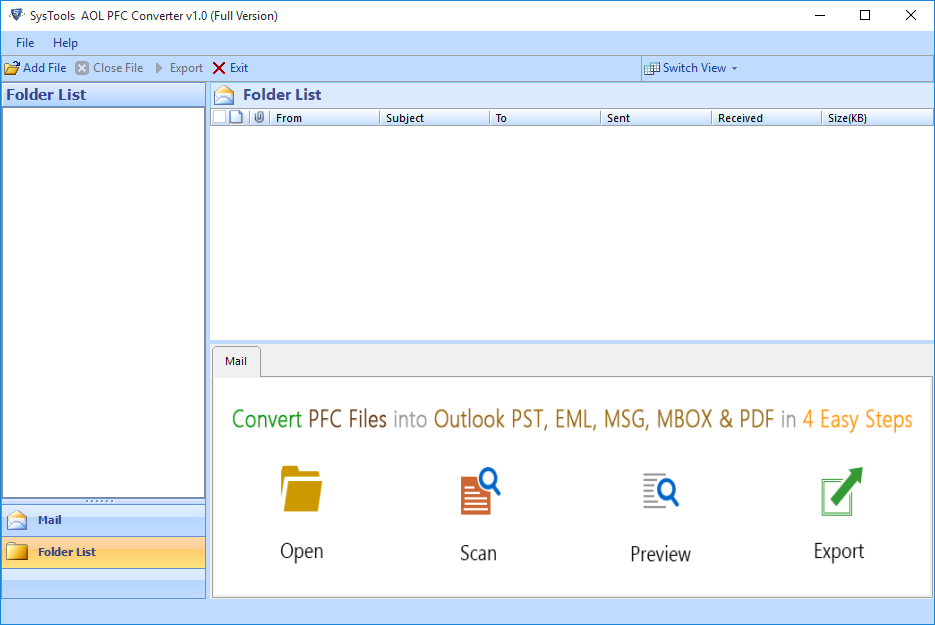
Step 2
Click on Add file and select pfc file by browsing into the machine.
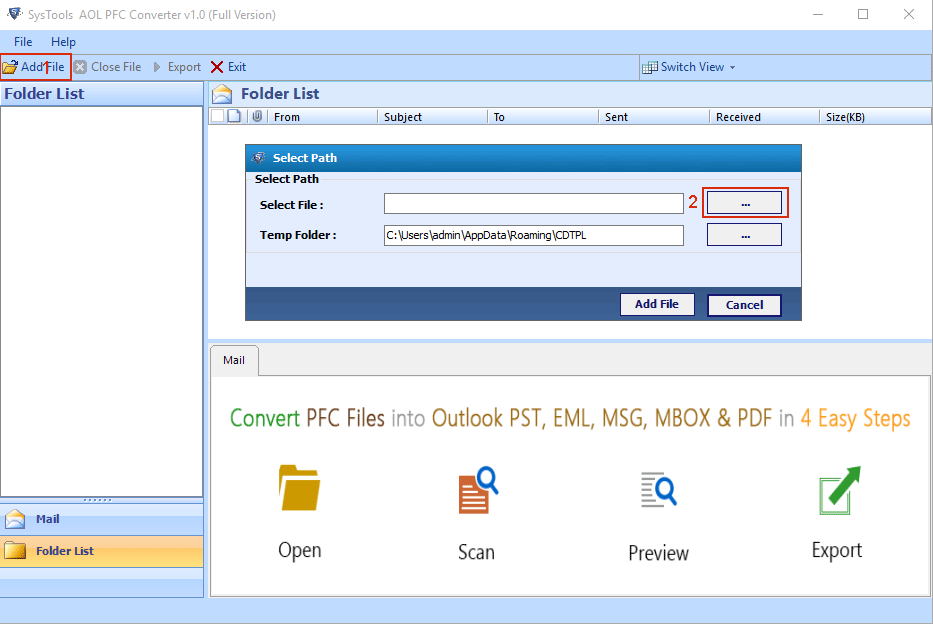
Step 3
Go to the pfc file location and click on open.
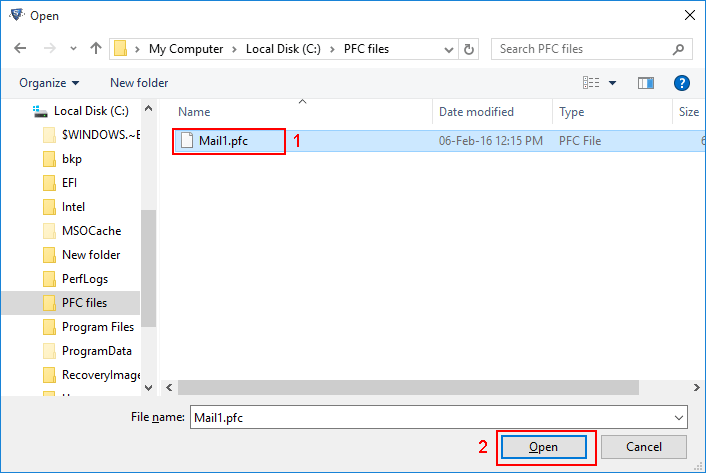
Step 4
After selecting the file click on Add file for next process.
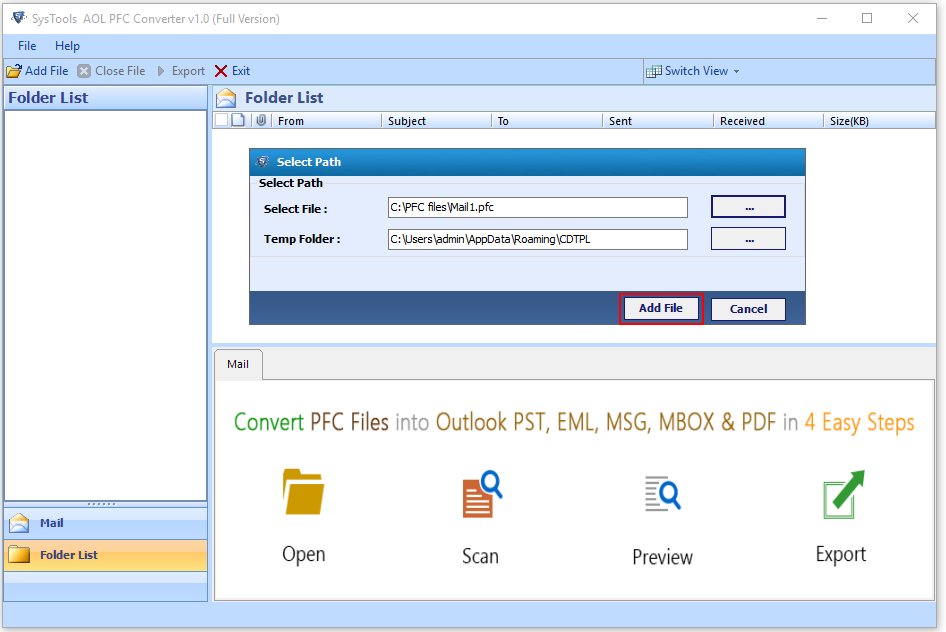
Step 5
Added pfc file will be scanned by tool and message appears on completion of scan.
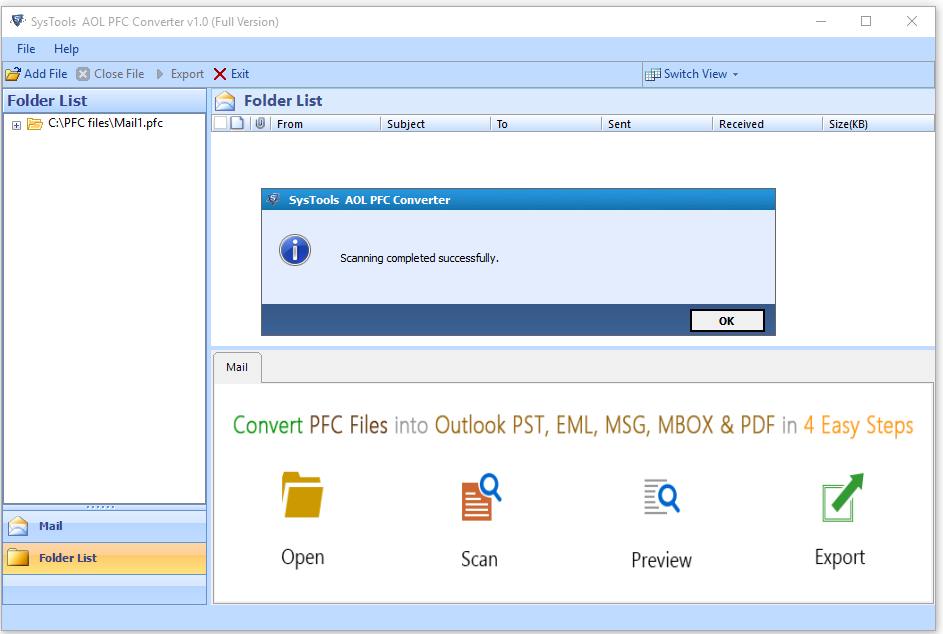
Step 6
In next screen all mails of selected folder will be listed with all header information and show preview of selected email. Select the mails to migrate and click on Export
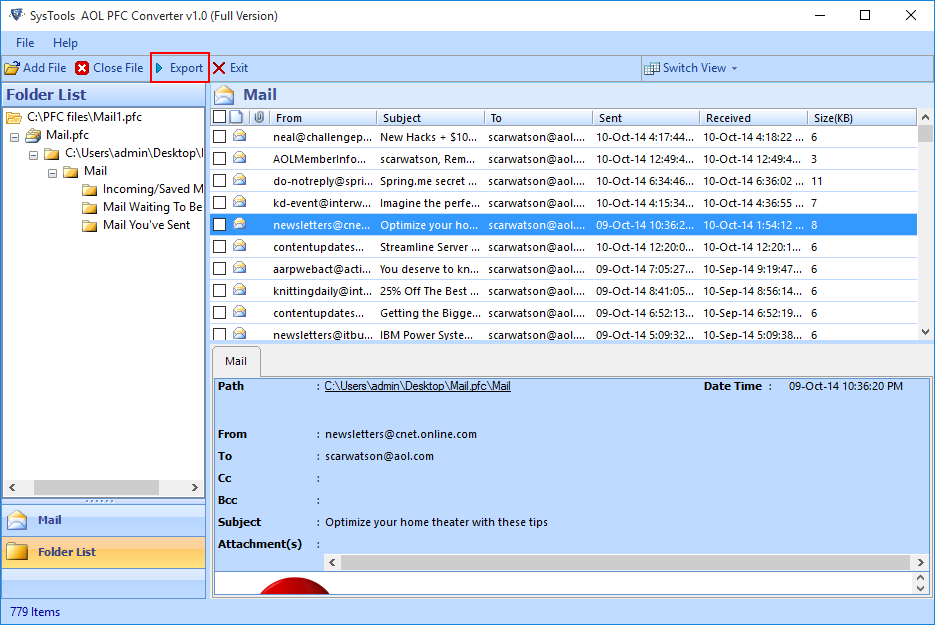
Step 7
Various Export Options will be given, choose the one in which you want to export pfc file.
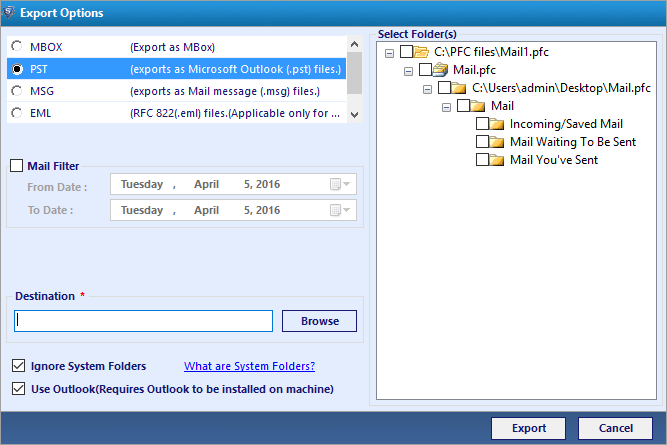
Step 8
Give the location for saving your exported file in Destination field.
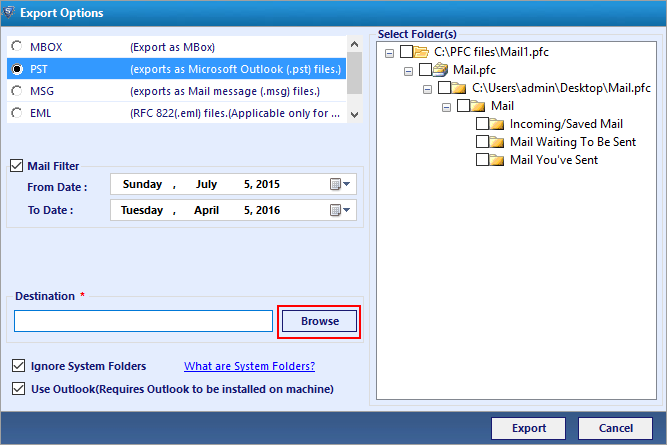
Step 9
Create folder in your local drive and select that folder and click on OK.
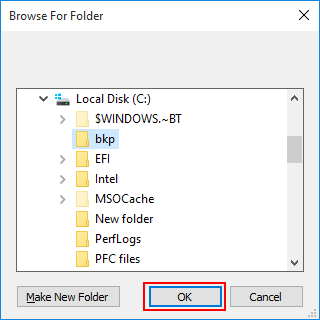
Step 10
You can apply mail filter to filter out mails and click on Export.
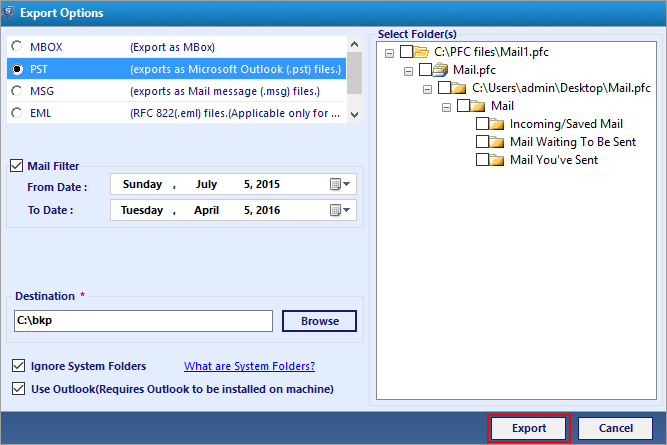
Step 11
After completing the migration process, a successful completing of process message appears. Click on OK button
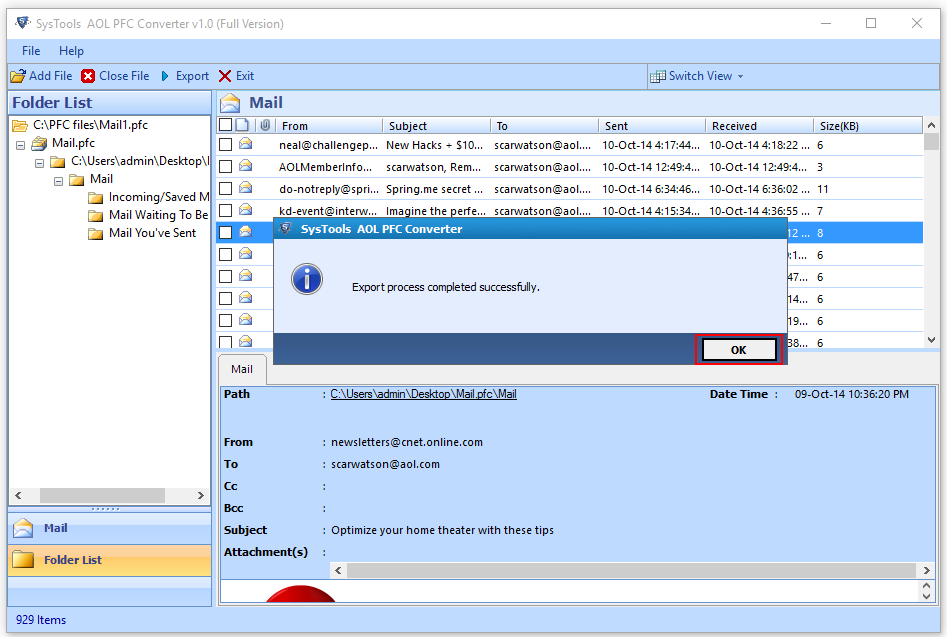
Step 12
Next window will show the Export report displaying source file name, success count and fail count. Click on Save button.
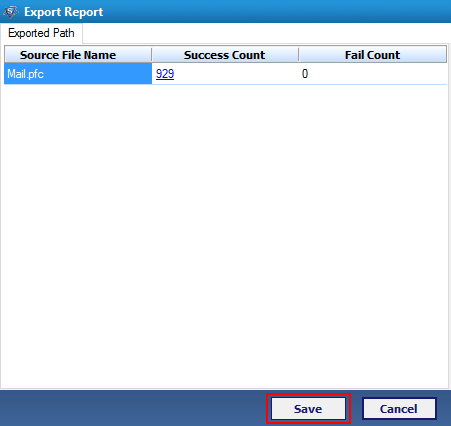
Step 13
Go to the location where you want to save your Export Report.
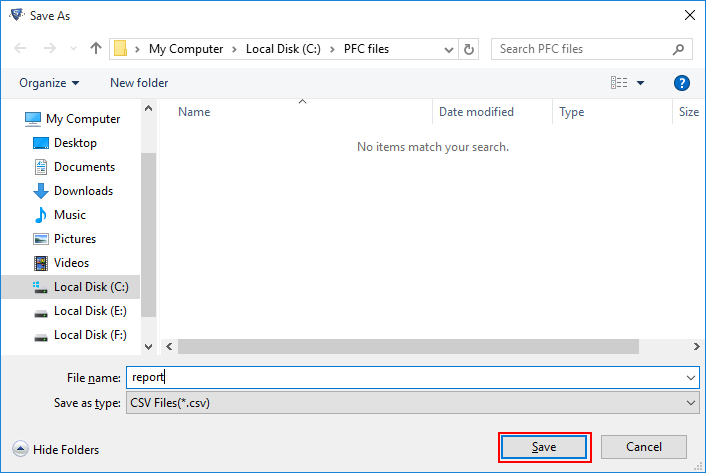
Step 14
Last window will show the saved location of Export Report .