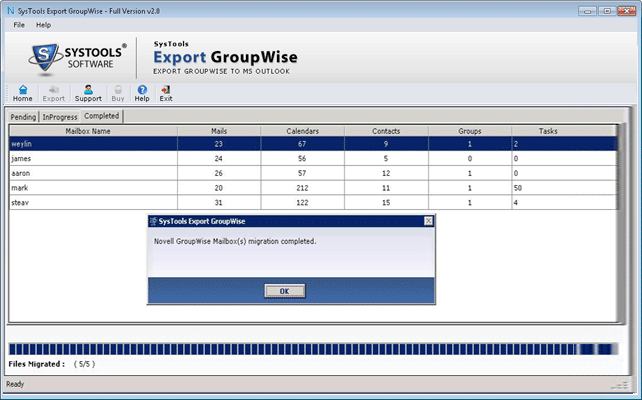How the Software works step by step?
Follow the procedure step by step to export Groupwise Mailboxes to Microsoft Outlook PST file. This is a simplified procedure to continue the process of Migration in just few steps.
Step 1
Download and Install the software, it will show the following interface.
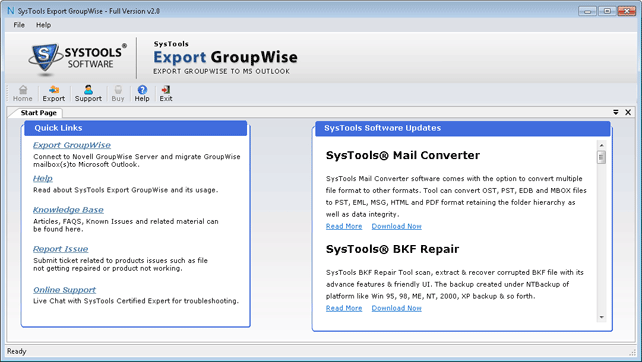
Step 2
Click on Export to process Migration steps.
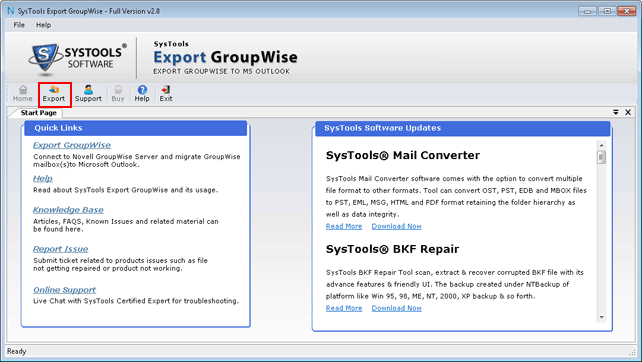
Step 3
Select the option to migrate Mailbox to MS outlook and then click on Next.

Step 4
Next screen appears will ask for Groupwise machine and account credentials. Kindly fill all details
IP Address- Write the IP of Novell server
Proxy Username- Write the Admin user
Password- Password of Proxy user
Port No.- Write the Port no on which Proxy user is listed
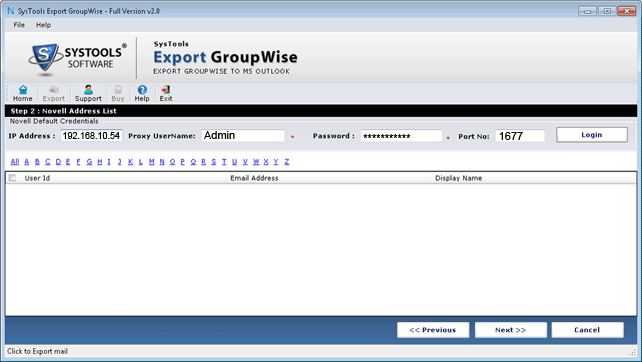
Step 5
After providing all credentials click on Login
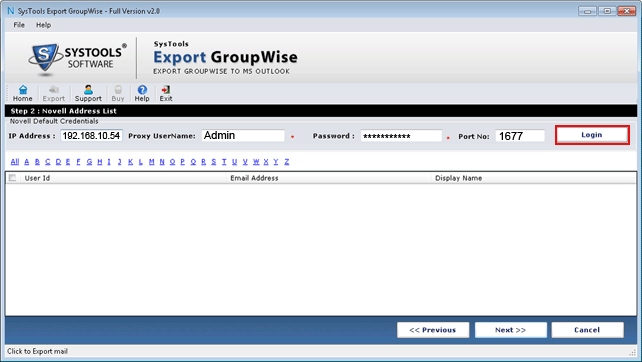
Step 6
After Login the software will list all the Mailboxes present in the Novell Groupwise server. Select the Mailbox and click on Next.
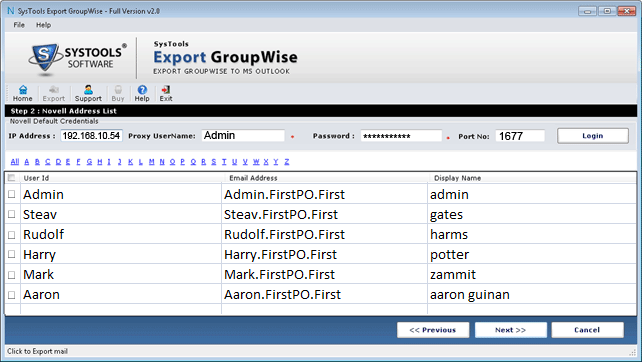
Step 7
All selected Mailboxes will be listed in next screen. Click on Next to proceed further.
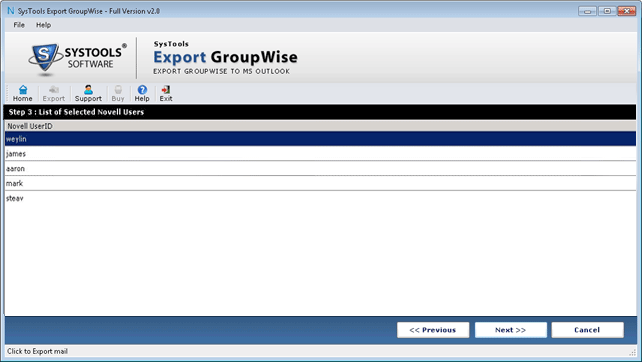
Step 8
For selective Export select the items categories you want to migrate and apply email filters and Calendar filters accordingly. And exclude or include the folders according to need. Click on Next button.
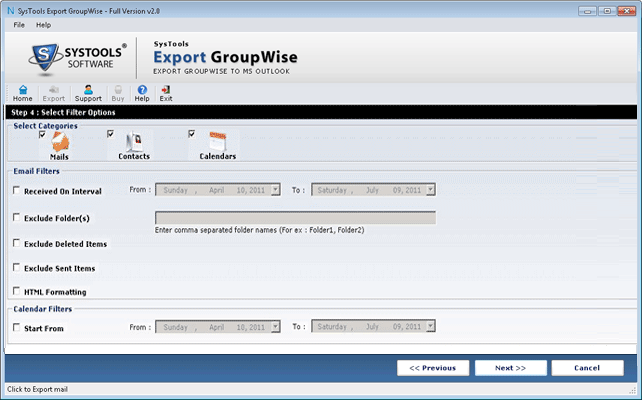
Step 9
Next screen will display the Novell Summary and Browse the location for saving the PST file
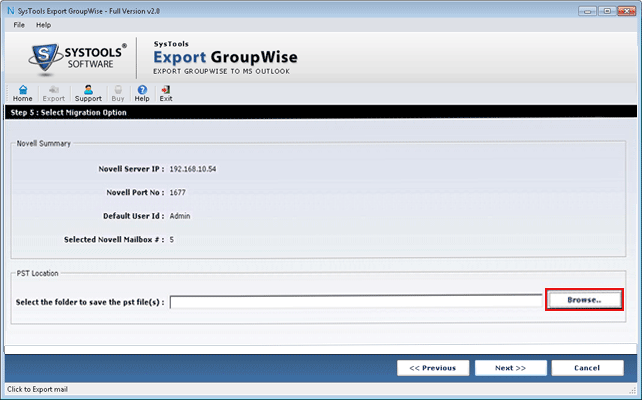
Step 10
After browsing the destination folder Click on Export to start migration process.
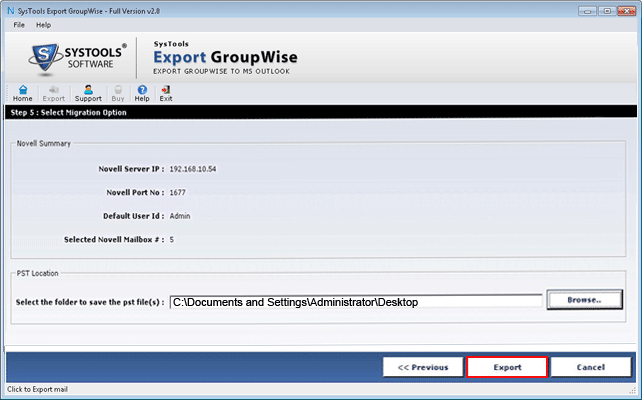
Step 11
After this, next screen shows progress report of Mailbox items migration. After migrating all items and all mailboxes to the Destination folder, software will give the message of successful migration.